
Latest GTX 16’ Series Build

Specializing in Gaming PC Needs

Whatever games are on your wishlist, investing in the best gaming PC you can afford is wise. Having one of the best gaming PCs in your arsenal not only helps you take your gaming experience to the next level, but also gives you many years of use. It might even win you a multiplayer games or two
With exciting new titles hitting the streets, like Doom Eternal and the Outer Worlds, it’s even more crucial than ever to get one of the best gaming PCs that are fitted with the latest and greatest components. Now that Nvidia’s Super RTX graphic cards as well as AMD’s Navi cards and Ryzen 3rd generation chips are making their presence and power known in the computing world, there’s even more choices for you, regardless of whether you want to splurge or scrimp.
And, it doesn’t matter whether you prefer Intel, AMD or Nvidia as most PC makers will let you customize and choose the best processors and best graphics card for your needs and budget anyway.
To lend you a hand, we gathered the best gaming PCs on the market, all of which we tested and reviewed ourselves. From popular manufacturers like Alienware to more exotic brands like Origin, this list covers a wide gamut of use cases.
These are the best gaming PCs money can buy right now. Guaranteed, you’ll find one to match your gaming needs and budget.

The best gaming PC of 2019
CPU: Intel Core i9-9900K | Graphics: NVIDIA GeForce RTX 2080 Ti | RAM: 16GB – 32GB | Storage: 480GB SSD + 2TB HDD
The Corsair One has been among the best gaming PCs ever since its debut a few years ago, and the Corsair One i160 only takes things to a whole new level with Nvidia Turing graphics and Intel Coffee Lake Refresh processors. This gaming PC can handle 4K gaming in a chassis that’s not much larger than your average gaming console. It’s expensive – that much power kind of has to be – yet it’s certainly worth it if you’re looking for a small form factor machine without compromises.

Ease of use meets a pretty chassis
CPU: Intel Core i5-9400 – i9-9900K | Graphics: AMD Radeon RX 560X – Nvidia GeForce RTX 2080 Ti | RAM: up to 64GB | Storage: 1TB HDD – 2TB SSD, 2TB HDD
The Alienware Aurora R7 is a feat of engineering, packing full-sized PC components into a chassis that’s much more compact than your typical mid-tower PC case. At the same time, it manages to be easily upgradeable, and it looks darn good. When you’re spending this much money on a gaming PC, you’d expect at least one of these things to be true, but the Alienware Aurora R7 nails them all. And that’s why it’s not hard to see why this is one of the best gaming PCs on the market in 2019.

The ultimate pre-built gaming PC for upgraders
CPU: Intel Core i7-8700 – i7-9700K | Graphics: NVIDIA GeForce RTX 2080 | RAM: 16GB – 32GB | Storage: 480GB SSD, 2TB HDD – 960GB SSD
Boasting one of the best Micro ATX cases we’ve seen so far is hardly The Corsair Vengeance’s only accolade. This eye candy has a lot more going for it that makes it not just the best gaming PC, but also of the best PCs to hit the streets. Among its list of amazing features are its easily upgradeable and highly customizable chassis – thanks in large part to its tool-less design – and its breathtaking performance. This best gaming PC definitely holds its own against the most powerful gaming machines on the market. Need we say more? How about that gorgeous RGB lighting?

Gaming PC powerhouse that’s worth the price
CPU: Intel Core i7-8700 – i7-9700K | Graphics: Nvidia GeForce GTX 1660 Ti – RTX 2080 Ti | RAM: Up to 64GB | Storage: 1TB HDD – 512GB SSD + 2TB HDD
While the Decepticon look this gaming PC is sporting might not be for everyone, there’s definitely something for everybody as far as configurations – whether you’re a casual gamer on a budget or a hardcore one willing to shell out quite a bit of cash for a souped up rig. At less than $1,500 (about £1,180, AU$2,170), you’re getting more than enough power to get you through AAA games, albeit probably not on Ultra. At $2,335 (about £1,835, AU$3,235) or more, you’re getting a massive amount of power and storage. Plus, HP Omen Desktop PC comes in a tool-less design, making it upgradeable. There isn’t any doubt that this one belongs on our best gaming PCs list.

The best small form factor gaming PC
CPU: Intel Core i7 | Graphics: Radeon RX Vega M GL – GH | RAM: up to 64GB | Storage: up to 2TB SSD, 2TB SSD
If you’re on the market for the best gaming PC under $1,000, the Intel Hades Canyon NUC might just be your dream machine. This tiny gaming PC isn’t just cost-effective, but space-saving as well. In fact, it looks more like a set-top box than a gaming PC. Don’t let its size fool you, however – it packs all the power that the best gaming laptops should, with an 8th-generation Intel Core i7 processor and discrete AMD Radeon graphics. You’ll have to supply your own RAM, storage and your own OS, but if you have extra PC hardware lying around, there are still plenty of savings to be had.
https://www.techradar.com/in/news/computing/pc/10-of-the-best-gaming-pcs-you-can-buy-in-2015-1304263
No matter how appropriate the present IT infrastructure appears to be, there should be regular planning for new configuration of computer hardware. This is so because the planning scenario undergoes lot of changes very quickly in case of IT infrastructure.
The IT infrastructure needs change constantly, because earlier IT infrastructure facilities have successfully served their objective, and more and more people want to use them. During the intervening period, the information needs of the enterprise have also changed because of changes in level and nature of operations in the enterprise.
Routine planning for configuration also helps in ensuring that enthusiasm of a few individuals does not unduly influence the resource commitments. It is equally important to ensure that the configuration planning process is based on criteriasuch as (a) service requirements, (b) technology and needs forecasts, (c) capacity calculations, and (d) utilization factor. The interrelationship among the theoretical capacity, usable capacity, and actual utilization can be as represented in Fig .6.3.

There is always a gap between the claimed capacities and the usable capacities of the devices. The gap exists because of the fact that benchmarked capacities can be achieved only under controlled situations that are quite difficult to maintain on regular basis for reasonably long period of time.
These capacities cannot be continuous as addition to hardware configuration cannot be gradual. The actual utilisation shall depend upon a host of factors such as applications currently being run, current level of business activities, etc.
Many a time, increase in desired service levels is the main driving force behind the planned increase in the configuration of computer system components. These service levels may be expressed in terms of (a) promptness, (b) accuracy, and (c) availability of computing capacity.
The promptness may be measured in terms of response time, turnaround time or timeliness of periodic reports. Most of the faster systems also have greater capacity. However, there is a tradeoff between utilisation factor and speed of performance, as is depicted in fig 6.4.

As may be noted from the figure after the utilization factor crosses a specific level, there is a sudden degradation in the speed of performance in the system, resulting in increase in the response time. The speed at full capacity load is the lowest and highest at minimum load.
However, the exact shape of the curve in the above figure shall be different for different applications, the amount of workload and a host of other factors. This decline can be reduced by increasing the capacity and thereby shifting the knee of the curve towards right. Thus, in capacity planning, it is important to ensure that the higher capacities are added to ensure that the utilization factor remains within the limits that will not involve sharp degradation in speed of performance.
In the case of manual data processing, there is positive relationship between capacity and accuracy However, in the case of electronic data processing, the degree of accuracy is hardly influenced by the capacity utilization factor. Thus, relationship between accuracy and hardware configuration is quite remote. Accuracy is a matter of implementing better internal control and improving communication with users.
Availability of computing facility is the users’ term for what engineer’s term as reliability. Many a time, capacities are added to reduce the downtime for the users. Thus, while planning the configuration of computer system, due attention should be paid to the reliability of computer system. If the downtime of the machine is higher, higher capacities would be required to maintain the, given availability of the computer system
Technological advances in the electronic industry continue to revolutionize communication and access to information like never before. The companies that design and produce the devices that keep people connected are some of the most profitable and valuable in the world. Industry behemoths such as Apple, Samsung and IBM are some of the most recognizable brands, but many less-familiar companies are experiencing rapid growth under the radar, or by simply riding the coattails of the top companies.
Headquartered in Cupertino, California, Apple Inc. (NASDAQ: AAPL) has been at the forefront of the computer hardware industry since its founding in 1976 by Steve Jobs , Steve Wozniak and Gerald Wayne. Its hardware products include Mac personal computers, iPod portable media players, iPad tablet computers, iPhone smartphones and Apple Watch smartwatches. Apple sells its products through retail and online stores, direct sales and third-party network carriers, wholesalers, retailers and value-added resellers. As one of the most recognizable and popular brands in the world, Apple has sales of $199.4 billion and assets of $261.9 billion, and is the most valuable company in the world with a market capitalization of $621.6 billion as of December 2015.
Samsung Electronics Co. Ltd. is a South Korean electronics company focusing on producing mobile electronic devices. Since introducing its first flagship Android phone, the Galaxy S, and the Galaxy Tab, the first mainstream Android tablet, Samsung has been one of the most successful tech companies in the world. Samsung makes more smartphones than any other company in the world. It is also one of the leading producers of HDTVs and home theater equipment. As of December 2015, Samsung has sales of $195.9 billion, assets of $209.6 billion and a market capitalization of $187.8 billion.
Founded in 1911, New York-based International Business Machines Corp. (NYSE: IBM) started as a producer of punch-card tabulating machines. IBM launched its first personal computer in 1981 called the IBM PC, which quickly became the industry standard. IBM’s failure to compete effectively in the rapidly changing personal computer industry led to financial problems in the 1980s, but its focus on business solutions and networking has helped the company remain a major force in the hardware industry. As of December 2015, IBM has sales of $93.4 billion, assets of $177.5 billion and a market capitalization of $130.8 billion.
Foxconn Technology Group is a Taiwanese electronics contract manufacturing company headquartered in Tucheng, New Taipei, Taiwan. With over 1 million employees, it is one of the world’s largest electronics contractor manufacturers and the largest producer of Apple products. While Foxconn continues to benefit from the success of surging sales of iPhones, the company plans to diversify its production. Rising competition for Apple contracts and improving Chinese labor standards have cut into company profits. As of December 2015, Foxconn has a market capitalization of $40.3 billion.
The Hewlett-Packard Company (NYSE: HPQ), also known as HP Inc., is one of the two companies resulting from the split of HP in 2015. The company, headquartered in Palo Alto, California, produces personal computers and printers. Facing a decline in the personal computer market, HP decided to streamline operations by creating two smaller companies. The other company, Hewlett Packard Enterprise, focuses on server and other hardware sales to businesses. By splitting, HP hopes to have more resources to allocate toward research and development, leading to more innovative products. As of the split in 2015, HP Inc. has a market capitalization of $21.9 billion.
Lenovo Group Ltd. is a computer technology company with headquarters in Beijing, China, and Morrisville, North Carolina. The company designs, develops, manufactures and sells personal computers, tablet computers, smartphones, workstations, servers, electronic storage devices, IT management software and smart televisions. Its products include the ThinkPad line of notebook computers and the ThinkCentre line of desktops. Lenovo claims to be the world’s largest PC vendor, and as of December 2015, had sales of $44.3 billion, assets of $29.3 billion and a market capitalization of $11.4 billion.
Established in 1935, Fujitsu is the second-oldest technology company after IBM. Headquartered in Tokyo, Japan, Fujitsu designs and manufactures a wide array of products including personal computers, mobile phones, servers, storage systems, notebook PCs, tablet PCs and accessories, scanners, printers, optical networking solutions, broadband transmission, switching technologies, car audio, navigation systems and mobile communication equipment. As of December 2015, Fujitsu has sales of $45.1 billion, assets of $26.8 billion and a market capitalization of $10.9 billion.
Quanta Computer is a Taiwan-based manufacturer of notebook computers and other electronic hardware. The company is an original design manufacturer (ODM), which designs and manufactures a product as specified before it is eventually rebranded by another company. Quanta builds electronics for companies such as HP, Dell, Lenovo and Apple. It produces laptop computers, smartphones, servers, digital TVs, auto electronics and wireless devices. Though it has a large data center business of its own, laptop PCs comprise about 60% of Quanta’s revenue. As of December 2015, Quanta has sales of $30.6 billion, assets of $19.2 billion and a market capitalization of $9.3 billion.
Based in Taipei, Taiwan, AsusTeK Computer Inc. manufactures and sells computers, communication products and consumer electronics. Its products are sold in the United States under the ASUS brand and include laptops, tablet computers, desktop computers, mobile phones, servers, computer monitors, motherboards and various computer components. ASUS operates around 50 service sites across 32 countries and has over 400 service partners worldwide. As of December 2015, AsusTeK has sales of $15.8 billion, assets of $11.1 billion and a market capitalization of $6 billion.
Compal Electronics, based in Taipai, Taiwan, is one of the world’s leading original design manufacturers of notebook PCs, computers, monitors and TVs for companies such as Acer, Lenovo, Dell, Toshiba, HP and Fujitsu. The company has offices in China, South Korea, the United Kingdom and the United States, and its main production facility is in Kunshan, China. As of December 2015, Compal has sales of $28 billion, assets of $12 billion and a market capitalization of $3.6 billion.
https://www.investopedia.com/articles/investing/012716/worlds-top-10-hardware-companies-aaplibm.asp
PC gaming is the most affordable it’s ever been—and for a lot of people it’s also the best value for a multitude of reasons. Yes, Microsoft’s powerful Xbox One X console delivers a surprising amount of bang for your buck. Hardware costs are just part of the equation, though.
Here’s a handful of reasons why PC gaming is a better value than consoles.
First let’s talk about the elephant in the room: raw initial dollars. That’s normally where the PC’s fallen behind in the past, compared to consoles. “Yeah, I could spend thousands of dollars on a PC or $300 to $400 on a console.”
PC gaming is still more expensive, at least up front. That hasn’t changed. If you can build a gaming desktop for $400, you’re either a wizard or extremely good at snagging discount parts and waiting for sales. More power to you.
But the PC isn’t that much more expensive at this point. You’ll can build a console-beating Ryzen gaming PC for under $550, or a much more powerful gaming rig for $850.

Prices have come down a lot—graphics card prices especially. A 3GB GeForce GTX 1060 will only run you $200 on Amazon, which is incredible. Max out graphics at 1080p resolution and you’ll still hit 60-plus frames per second in basically every modern game. For only $200. And a more future-proof version with 6GB of on-board RAM only costs $260, and that’ll let you game at higher 1440p resolutions without problem.
Now, finding graphics cards at their recommended list price can be hard these days, but the point is that companies want PC gaming to be accessible. They wantenthusiasts buying GPUs. Competition has made the PC more affordable than ever before.
And that $200 graphics card is better than what’s inside the PlayStation 4 Pro. Here’s a comparison of raw TFLOPS power, courtesy of PCWord’s graphics guru Brad Chacos. Nvidia’s 3GB GTX 1060 offers roughly equivalent gaming performance as AMD’s RX 570, while the 6GB GeForce card performs like AMD’s RX 580:
It’s a bit misleading because consoles and PCs take advantage of their hardware in different ways, but serves well enough as a raw comparison. $200 gets you a graphics card that’s (on paper at least) better than what you’ll see in the PS4 Pro. Grab the rest of your parts and you’re all set for pretty, especially if you already have a keyboard, mouse, and monitor handy, as many people do.
Hell, you can go lower than that if you’re only looking to match the performance of the original PS4 and Xbox One. A $110 graphics card like the GeForce GTX 1050 or Radeon RX 560 paired with AMD’s most affordable Ryzen 3 chip ($107 on Amazon) will get you over that extremely low bar.
“Okay, sure: PC gaming is more affordable than ever before. But it’s still expensive compared to consoles. I don’t see how you can also say it’s the best value for most gamers.” We’re getting to that part, fictional Mr./Ms. Rhetorical Device.
This is the big change, and the inspiration for this article.
A lot of people bought a PlayStation 4—at the time the most powerful console ever made. And they expected it to last them for years. Years.

We can talk all we want about expectations around consoles, about why people are willing to spend $600-plus on a phone every two years but expect a $400 console to last them for ten. But I’m not talking about that here. I don’t really care—this is PCWorld, after all. Besides, it’s a tangential argument.
The difference, this time, is that consoles are now using a faux-PC upgrade strategy. The PS4 Pro and Xbox One X show that we might expect consoles to transfer into “platforms”—tiers of hardware, with more powerful boxes released every three to four years.
Consoles are bad at upgrades though. As in you can’t actually upgrade them. It’s a misnomer. You don’t crack open the PlayStation 4, shove a new GPU in it, then fire it back up. You throw your old PS4 on Craigslist and buy a new one.

The PC is admittedly more expensive up front, but your upgrade path later is markedly easier. If you’re a budget gamer, you can probably run the same processor for up to six years, and the same graphics card for four to five years. Case? RAM? Power supply? Fans? Hard drives? All surprisingly cheap stuff you’ll carry in perpetuity, build to build, replacing only when absolutely necessary.
You could easily stick to a budget build with as-needed upgrades and be totally fine for a long, long time, especially if your goal is only to stay ahead of consoles. Stagger them and you’ll end up spending the same or less than if you bought a new console every three or four years.
Again, I’m not sure whether we’ll see another iteration of the PS4/Xbox One in a few years. Maybe this is a one-time thing. I doubt it, though. I think these incremental box upgrades are the new norm.
Tonight I could pop open Steam and play Street Fighter V. I could also play Gears of War 4, Forza Motorsport 7, Rise of the Tomb Raider, Axiom Verge, Talos Principle, Killing Floor 2, Darkest Dungeon, No Man’s Sky, Downwell, SOMA, Everybody’s Gone to the Rapture, Transistor, Grow Home, Hotline Miami 2, N++, Volume, and so many others. The video below is of Tekken 7running at 4K resolution on a PC, and Final Fantasy XV is coming to computers in 2018.
All of those games are exclusive to either the Xbox One or the PlayStation 4. Or rather, they’re marketed as “Console Exclusive” for those consoles—meaning they also came to the PC. Both Microsoft and Sony seem to consider the PC neutral territory.
Sony’s more cautious, keeping its first-person titles all to itself. You won’t find Uncharted 4 on the PC yet. But there’s signs that might change, given that Sony recently released PlayStation Now—its subscription-based game streaming service—on the PC.
Microsoft’s gone further and wholesale embraced its involvement in both the Xbox and Windows 10, creating the Xbox Play Anywhere program. Nearly every “Xbox Exclusive” is coming to Windows 10 day-and-date nowadays, including Gears of War 4, Cuphead, Quantum Break, Forza Motorsport, and more.
And games from third-party AAA publishers universally land on PCs. Point being: Buying a PC rarely means missing out on console games these days. Sure, you won’t be able to play handful of first-party titles on Sony’s end, but everything else makes it over—and often (barring edge cases like Arkham Knight) in better condition than the console versions.
Maybe you have that friend who asserts, vehemently, “The PC has no exclusives.” We’ve all run into that person before—if not in person, at least on forums.
It’s a weird argument, and one that belies an ignorance about the PC as a platform. Maybe it’s shorthand for “The PC has no exclusives [that I want to play],” but there are far more PC-only games these days than console-only.
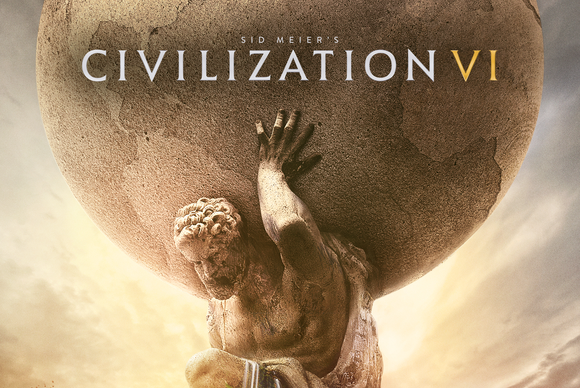
Oh yeah, and once you own a game on the PC you own it forever. (Unless you’re one of those people who’s preternaturally paranoid that Valve’s Steam will fold and take your games down, too. In which case there’s always GOG.)
The PC’s gaming heritage stretches back something like forty years at this point. Thanks to the enthusiasm of the PC community, most of that forty years is immediately accessible to you. Text adventures? The Interactive Fiction Database has you covered. DOS? Thanks, DOSBox. The more complicated environments of fifteen or twenty years ago? Again, there’s GOG.com, plus (if the game you’re looking for is popular) probably dozens of mods to improve the experience.

And I won’t even mention the PC’s more legally-gray console emulators. Not in this article, at least.
Buy a PC, and all that history is open to you. Just last week Steam added a bunch of classic Sierra games—everything from Gabriel Knight to Phantasmagoria to Caesar III. Some of the best the ‘90s had to offer, still accessible to today’s players.
Sure, it can be finicky. Installing mods can be a hassle, or intimidating if you have no idea what you’re doing. But I’ll put in the work if it means having the ability to replay Planescape: Torment on my current hardware instead of scrounging up a PC from 1999 or relying on some publisher to fund a remaster. Heck, PlayStation 4 owners can only play PlayStation 3 games if they pony up $20 per month for PlayStation Now.
“Okay, but I don’t like classic games and/or I played all those games before.” Well good news! It’s also cheaper to be a PC gamer when it comes to new titles. Our prices fall faster, go lower, and stay that way.
The vaunted Steam Sales comes to mind first, but it’s far from the only sale in town. GOG.com, Amazon, Green Man Gaming, Gamersgate, Humble—all of them run sales on the regular. You can easily amass a huge library of games on the cheap, more than making up for the cost of your hardware.

It’s not unusual to see pre-orders for big games go for 10 or even 20 percent off on Steam, and by six months post-release many big games will fall to $15 or $20 during a sale. Or lower. Great indie games often go for under $10 or even $5 on sale if you’re patient. Consoles? Even on sale, most many AAA games seem to bottom out around $30 for years on end.
And then there’s free-to-play. Often a dirty word, the fact is that some of the world’s biggest (and most-loved) games are free. Maybe you’ve heard of Dota 2 and League of Legends? Team Fortress 2? Path of Exile? Evolve? You can spend hundreds (or thousands) of hours playing some of the PC’s best games and never spend another cent.
Get motion-sick? Gaming on the PC allows you to change your field of view, or FOV, potentially mitigating that issue. Personally I run all my PC games at an FOV around 100 degrees. Consoles, being played on a screen farther away, are usually around 60 degrees. That’s not an issue in itself. The bigger problem is that console games are typically locked to a certain FOV, meaning if it’s making you sick you can’t change it. (Disabling motion blur also falls in this category.)
Played a game and hated it? Steam, Origin, GOG.com, and many other retailers now allow you to refund any game you purchase, as long as you meet certain parameters. Not only does it let you get your money back when developers don’t deliver on a game, but it also lets you test whether it runs on your machine—thereby removing much of the guesswork from PC gaming.
And don’t get me started about the idea of paying for online multiplayer. Ugh. Still none of that here.
We could also talk at length about the mouse and keyboard, but we won’t. Suffice it to say: It’s more precise, more approachable (for new gamers), and more responsive than a controller.

But there are so many console games on PCs nowadays, it’s only natural you want to play some of them with the original control scheme. Dark Soulscomes to mind, as does Assassin’s Creed. These games just play better on a gamepad. Luckily, it’s easier than ever to connect an Xbox One controller or a DualShock 4 to your PC, either wired or (in the case of the Xbox One S and DS4) with Bluetooth. And most games support controllers on the PC these days, especially the big multi-platform releases.
And here’s where we end. The be-all-end-all argument.
It’s easy to discuss the price of a gaming PC in a vacuum. There are good reasons to do so: Maybe you prefer laptops for your day-to-day computing. Maybe you get all your work done on a tablet.
But for many people, a desktop computer is still a necessity (or at least a preference). People doing photo or film or audio work, or working on games of their own, or typing for long hours every day need a PC. Others simply like sitting at a desk and having a large screen and a meaty keyboard.

In other words, there are ways to subsidize the cost of a gaming PC in your own head. “Well, I need a desktop PC anyway to use Ableton and Word and Premiere, so why not tack on $250 for a Radeon RX 580 and make it a gaming machine at the same time?”
A console? That’s a one-use machine—especially in the age of the $35 Chromecast. There are so many ways to get Netflix, HBO Go, and the like onto your TV, you don’t really need a console to do those things anymore.
PC gaming still has issues it needs to overcome. Streaming to Twitch is overly convoluted for the layperson. Prepare to spend a bit of time on Google or Steam forums if a game breaks. Updating graphics drivers? A hassle for sure. Even the sheer act of building a PC can be stressful, at first.
It’s not for everyone. Not yet.
But PC gaming is miles more accessible than it was in the past. There are practically infinite resources on the Internet for any question you might encounter, for any error code a game might spit back at you. Driver updates are done with the push of a button now and take far less time than any console firmware update.
The PC is in a good spot—probably the best it’s ever been, and getting better all the time. If you look at the Xbox One X and PlayStation 4 with disappointment, or bemusement, maybe it’s time to think about moving to a more open platform.
We’d be more than happy to have you.
https://www.pcworld.com/article/3118250/9-reasons-why-pc-gaming-is-a-better-value-than-consoles.html
Swasin Tech Services is the best when it comes to building your own gaming beast of a PC. Mainly because we are passionate about gaming ourselves and know what a gamer truly needs. We also deal in Computers and laptop repair & maintenance services in Mumbai.
We deal in Dell, Lenovo, HP, Acer repair services & also Hardware and Networking Solutions.
We take care of software installation and Antivirus Installations. We also deal with second-hand computers.
We are the leading organization to offer our esteemed clients optimum quality Computer Hardware Service. The maintenance service of computer’s hardware is carried out under the strict supervision of our experts using the best grade tools and advanced techniques.
We specialize in making Gaming PC’s for every gamer at the best price guaranteed:
– Budget
– Mid-range
– High end
We build customized PC to suit your every need:
– Gaming PC
– Bitcoin mining
– Home Theater / Multimedia
– Production / Workstation PCs.
Make your own modular PC by selecting from a variety of components from well-known brands.
Service and Delivery at your doorstep. Just place an order and relax, we take care of the rest.
On call service assistance / replacement of components.
Our skilled professionals ensure the clients that the service, provided by us is highly reliable and executed in an excellent manner. The offered service is performed within a stipulated time-frame. Furthermore, this service can be availed by our clients at budget-friendly prices.

Every computer, from the smallest of home theater PCs to the most hulking of gargantuan gaming rigs, generates heat during operation—heat that can kill your PC’s precious internals if you’re not careful.
While you don’t have anything to worry about if you bought your computer from a big-box retailer or straight from a manufacturer like HP, you’ll be faced with a potentially crucial decision if you’re building (or custom-buying) a fire-breathing, benchmark-eating computer: Should you chill your PC with a traditional air cooling solution or a pricier, yet more efficient liquid-cooling system? That question has many aspects to consider before you can answer it.
The secret to harnessing the cooling power of air lies in fans—lots of fans. Your typical air-cooled PC is packed with case fans, graphics card fans, and a CPU fan or two—positioned atop a big metal heat sink—to keep your expensive components nice and frosty.
A water-cooling system, on the other hand, employs a series of coolant-filled tubes, a radiator, water blocks (the equivalent of heat sinks), and a couple of other components to keep your PC feeling refreshed. You’ll even need a few fans to push around all the water! Our guide to setting up a liquid-cooled PC explains a basic (ha!) system in exacting detail. Got it? Good. Defining air cooling and liquid cooling is the easy part. The trickier bit is making the decision to use one or the other.

One of the great joys of using fans to cool your system is that, in a lot of circumstances, you really don’t have to do anything to create a decent cooling setup. If your system’s chassis is of the non-bargain-bin variety, odds are high that its manufacturer has already installed exactly what you need—namely, an intake fan in the front that pushes outside air over your hard drives and an exhaust fan that shoots hot air flying out of the rear of the chassis.
Graphics cards and computer processors pretty much always ship with powerful stock fans—you know, the ones that sound like a plane taking off when they roar into action. Those, combined with case fans, make up the Holy Trifecta of air cooling within a typical desktop PC.

So, the big question remains: Why air? It’s cheap, for one thing. Even if you want to go with an aftermarket cooler for your CPU or GPU, you’re going to be paying far less than you would for a liquid cooling setup. The same goes for case fans. You can certainly purchase bigger, better, more efficient fans if you want a quieter rig, or even fans that light up if you’re into that sort of thing. Sure, you’ll have to pay for them, but you’ll still spend far less cash upgrading or building a nice air-cooling setup than you will on a typical water-cooling loop.
Also consider the cost to your sanity. It’s a lot easier to use four screws to attach a fan to your case than it is to build your own water cooling setup.
Traditional air cooling has three major downsides, though. First, fans aren’t as efficient as water cooling, which can pose a problem with severely overclocked processors or in particularly beefy rigs filled with multiple graphics cards. Second, the heat sinks on powerful CPU coolers can get big. Finally, fans are loud.

Let’s start with the pleasant bits. One of the key benefits of a strong liquid cooling setup is that it allows you to cool specific system components to a greater degree than if were you to use fans—not the most applicable setup for someone running a typical stock-clock processor, but one that’s definitely of interest to anyone looking to overclock their chips a bit (or a ton).
Even if you don’t tax your rig enough to need a bigger cooling boost, a cheap self-contained water cooling loop—more on those later—can help lower your PC’s sound output. Water cooling is much quieter than stuffing your case full of fans.
There’s also the issue of space. A huge heat-sink/fan combination might perform well enough, but the best CPU coolers eat up a ton of real estate inside your case. Liquid cooling requires much less space, and it looks a lot niftier to boot. You can’t discount the cool factor of a case full of colorful, liquid-filled tubes!

One big downside of water cooling is its comparatively high cost, especially if you’re looking to build a custom setup. While most traditional upper-end CPU coolers cost somewhere between $50 and $100, building a liquid-cooling setup can cost far more. For example, EKWaterBlocks’ top-tier H3O 360 HFX water cooling kit costs a whopping $360. (The price is converted from euros, so the 360 in the name may be coincidental.)
Quality matters in a liquid-cooling setup: You don’t want to buy cheap parts to save a few bucks and end up dousing your pricey PC components in brightly hued coolant.
The homework involved is another drawback. Generating the parts list is going to take a little planning if you’re not buying a prepackaged kit. You’ll have to pick up a water block for your CPU that fits its socket, fittings that match your block and tubing size, the tubing itself, a pump, a reservoir, a radiator, a fan (or fans) for the radiator, and the coolant itself. And that’s just a typical setup for the most bare-bones configuration you can build. If you want to power separate loops for your video card, motherboard, RAM, or hard drives, you’ll have to do even more planning and purchasing.

You’ll also have to make sure you have room for your setup. Radiators typically require open fan slots on your case. Reservoirs require space in your case as well, and you’ll have to plan out your loop’s layout so that you can actually get it up and running (“priming” the pump, so to speak) when you fill it with coolant. In other words, your water-cooling loop does you no good if you don’t have a good way to get the fluid running around!
Then there’s the installation itself. Simply put, your first adventures in water-cooling land could very well be fraught with peril. Installing loops isn’t exactly newbie-friendly, and the process might be more involved than you’re comfortable with, even if you’ve installed a typical fan-based aftermarket CPU cooler or two.
Which reminds me: Connecting your tubing and fittings in a secure and safe fashion is going to be your number-one issue when building your first water-cooling setup. You will spring a leak in some fashion. You’ll want to construct and test your liquid-cooling system outside of your PC to ensure its fortitude before installing it around your expensive electronics. Component manufacturers aren’t likely to replace flooded electronics, and the manufacturers of your water cooling parts certainly aren’t going to foot the bill.

If all this talk of water cooling’s complexity has left your head spinning a bit, fear not: Another solution is available.
Self-contained or “sealed” liquid-cooling kits—preassembled and completely sealed, they start at around just $60—allow you reap the benefits of a simple water-cooling setup without having to deal with any of the messy particulars. You just need to attach a water block to your CPU and a radiator/fan combination to your case, and you’re off to the races, with nary a drop of coolant to worry about. You may lose customization options if you use self-contained kits like Corsair’s Hydro H-series or NZXT’s Kraken-series coolers, but you also lose most of the headaches typically associated with do-it-yourself liquid cooling. Leakage is highly unlikely as long as you don’t bend or twist the tubing at sharp, weird angles.
Installing a self-contained liquid-cooling kit is about on a par with the difficulty of installing an aftermarket cooler for your CPU. If you need to water-cool only your overclocked processor, a sealed liquid cooler is a compelling option. Stick to DIY loops if you want to liquid-cool more than the single component, however—or if you want the bling factor of clear tubes filled with colorful coolant. Most sealed coolers are opaque.
So, which is better? Air cooling or water cooling? The answer depends on your particular usage needs.
One size does not fit all when it comes to case cooling, but most people can get by with fans alone. It’s easy, and it’s cheap. If, on the other hand, you’re an enthusiast who needs the best cooling possible for your flaming CPU and a gaggle of graphics cards, a DIY water-cooling setup is in your future. Finally, try a sealed liquid cooler if you’re considering liquid cooling either to keep your overclocked processor chilled or simply to benefit from reduced system noise.
These days, the best PC games can take you to places and let you do things that you never thought possible, which is why you should think about picking up one of the best gaming monitors to bring your experience to the next level.
What makes the best gaming monitors better for gaming, though? Well, everything will ultimately boil down to what you need to get out of it. The market is jam-packed with all different sorts of gaming monitors these days, and the best gaming monitor for you will depend on the kind of games you play.
For example, there are those that just want to sit and get absorbed into their favorite single player games like Devil May Cry V or Sekiro: Shadows Die Twice. If you’re one of these people you may want a 4K Ultra HD gaming monitor with HDR. However, if you’re all about that esports life, playing Overwatch, you’ll want one of the best gaming monitors with a high refresh rate and low response time.
Finding the best gaming monitor can be hard work, and that’s why we’re here. We found all the best gaming monitors we’ve tested and reviewed over the last year or so. So, no matter what kind of PC games you typically play, we’ll help you find the best monitor for gaming.

HDR and Ultra-Wide together at last
Screen size: 35-inch | Aspect ratio: 21:9 | Resolution: 3,440 x 1,440 | Brightness: : 300 cd/m2 | Refresh rate: 100Hz | Response time: 4ms | Viewing angle: 178/178 | Contrast ratio: 2,500:1 | Color support: sRGB 100% | Weight: 23 poundsGreat screen sizeHDRMenu can be trickyNeeds tweaking out of box
HDR has been a major selling point for the best TVs for a little while now, but it has been suspiciously absent from the best gaming monitors. Until now. The BenQ EX3501R takes HDR and runs with it, crafting a curved ultra-wide that is not only what we would deem ‘attainable’, but beautiful as well. BenQ bills this monitor as a ‘video enjoyment monitor’, but from the moment you launch your favorite HDR-enabled games, you’ll see straight away why it tops our list of the best gaming monitors.
Read the full review: BenQ EX3501R

The fastest ultrawide yet
Screen size: 34-inch | Aspect ratio: 21:9 | Resolution: 3,440 x 1,440 | Brightness: 300 cd/m2 | Refresh rate: 120Hz | Response time: 4ms | Viewing angle: 178/178 | Contrast ratio: 1,000:1 | Color support: sRGB 100% | Weight: 26 poundsHighest refresh rate in an ultrawideAlienware design and build qualityExpensiveTakes up a lot of space
The Alienware AW3418DW is one of the few gaming monitors that offers the level of immersion that only a 21:9 aspect ratio can, while also featuring a high refresh rate. With a dense 3,440 x 1,440 resolution, lightning fast 4ms response times and a stunning 120Hz refresh rate, the AW3418DW is the best of both worlds. However, all these features come with a high price, so it may not be the best choice if you’re looking to save some cash. Still, it’s not hard to see why it’s one of the best gaming monitors 2019 has to offer.
Read the full review: Alienware AW3418DW

Blacker than black
Screen size: 35-inch | Aspect ratio: 21:9 | Resolution: 3,440 x 1,440 | Brightness: 300 cd/m2 | Refresh rate: 120Hz | Response time: 4ms | Viewing angle: 178/178 | Contrast ratio: 2,500:1: | Color support: sRGB 100% | Weight: 26 poundsPhenomenal color performance 120Hz refresh rate Clunky OSD menu
The AOC Agon AG352UCG was already one of the best gaming monitors we’d used, so when we heard that a new revision was coming out, with a higher refresh rate and better contrast, we couldn’t wait. The AOC Agon AC352UCG6 Black Edition takes everything the original did well and turns it up to 11, making it one of the best ways to experience ultra-wide gaming. It’s pricey, yeah, but if you have the hardware to back it up, you’re doing yourself a disservice by not buying it.
Read the full review: AOC Agon AG352UCG6 Black Edition

The Rolls Royce of gaming monitors
Screen size: 27-inch | Aspect ratio: 16:9 | Resolution: 3,840 x 2,160 | Brightness: 600 cd/m2 | Refresh rate: 144Hz | Response time: 4ms | Viewing angle: 178/178 | Contrast ratio: 50,000:1 | Color support: Adobe RGB 99% | Weight: 28 poundsG-Sync and HDR Fantastic image quality Prohibitively expensive
The Asus ROG Swift PG27UQ may just be the most advanced and best gaming monitor out there – as long as you have the cash. Not only does it feature a gorgeous 4K Ultra-HD resolution and HDR, but it also features G-Sync and a 144Hz refresh rate. These specs make for one of the most impressive gaming monitors that’s ever existed – and when you see it in action, your mind will be blown. The only thing that holds this thing back from true greatness is the insane price tag. But, then again, if you have this kind of cash lying around, you should be able to afford a PC powerful enough to drive it.
Read the full review: Asus ROG Swift PG27UQ

A large 4K screen for your desk
Screen Size: 32-inch | Aspect Ratio: 16:9 | Resolution: 3,840 x 2,160 | Brightness: 350 cd/m2 | Refresh rate: 60Hz | Response Time: 4ms | Viewing Angle: 178/178 | Contrast Ratio: 1,000:1 | Color Support: sRGB 100% | Weight: 19 lbs4K UHD resolutionLarge ScreenInexpensive relativelyDesign is a little blandProfessional tools are nicheTakes up a lot of space
Primarily targeted at CAD professionals, the BenQ PD3200U is still one of the best gaming monitors you can buy today. This is because it has a rock-solid focus on graphic design, so it’s able to offer fantastic viewing angles – meaning your friends can watch you play in comfort. Plus, unlike a lot of 4K monitors on the market, you don’t need to mess around with the settings in order to get the best picture – every unit is individually calibrated by BenQ before it’s shipped. This is one of the best gaming monitors out there, even though it’s not actually a gaming monitor.
Read the full review: BenQ PD3200U

The finest picture for the finest price
Screen size: 27-inch | Aspect ratio: 16:9 | Resolution: 3,840 x 2,160 | Brightness: 600 Nits | Refresh rate: 144Hz | Response time: 4ms | Viewing angle: 178/178 | Contrast ratio: 1,000:1 | Color support: SRGB 100%, Adobe RGB 99% | Weight: 27.12 poundsBeautiful 4K HDR pictureG-Sync and high refresh rateEye-watering price
There’s a certain subset of PC gamers out there that need the absolute best hardware money can buy, and the Acer Predator X27 may be the best gaming monitor for them. The list of high-end features packed into the panel is almost as long as our arm – 4K resolution, HDR-10, G-Sync, 144Hz refresh rate – you’d be hard pressed to find a more advanced monitor. And, once you get a look at this monitor in person, you’ll be sold. That is, until you see the price tag – at two grand, only recent lottery winners need apply. Still, there’s nothing wrong with dreaming.
Read the full review: Acer Predator X27
When you are shopping for the best gaming monitor 2018 has to offer, there are a few things that you should consider before you decide on what display should grace your desk.
By studying the following terms and specifications, you can make sure you pick the best gaming monitor for your needs – which also means you’re not paying extra for additional features that you don’t need.
Screen size: When shopping for the best gaming monitor, one of the most crucial things to think about is screen size. Larger display sizes can contribute to more immersive gaming experiences, as the game fills more of your field of vision, but you’ll need to make sure you have the room to feature a large monitor. It also goes without saying that larger monitors will usually mean a higher price.
Aspect ratio: The aspect ratio of a gaming monitor determines the width and height of the screen. Most widescreen monitors have an aspect ratio of 16:9, while older monitors had a more square 4:3, which will likely look pretty outdated in 2018. Ultra-wide monitors with aspect ratios of 21:9 are quickly gaining prevalence – they offer a wide view of your games, and many ultra wides have made our list of the best gaming monitor 2018.
Resolution: Another important factor when looking for the best gaming monitor for your needs is resolution. Here, the higher the numbers, the sharper the picture.. You will, however, need a more powerful graphics card for anything over full HD (1,920 x 1,080), even if many gaming monitors feature resolutions as high as 2,560 x 1,400 (WQHD) and 3,840 x 2,160 (4K).
Refresh rate: When you’re looking to primarily play Counter-Strike, or shooters like it, refresh rate is especially important. The higher the refresh rate, the more frames per second (fps) it can support, which lends to a smoother experience on high-refresh-rate displays. A 60Hz refresh rate is most common, with refresh rates rising to 144Hz and even 200Hz.
Response time: The best gaming monitors have low response times, which means the action remains fast and fluid, with little to no input lag. The lowest response time for TN monitors (we explain this in the next section) is 1 millisecond, whereas the newer IPS monitors usually have more delayed, 4ms response times. When you’re playing games competitively, it’s crucial to keep this number as low as possible in order to combat lag.
Panel type: This is where things get a little technical. The type of panel the gaming monitor uses will largely contribute to its response time and image clarity. TN panels (twisted nematic) have the lowest response times, and they are usually cheaper as well, but they generally don’t have great viewing angles. IPS panels (in-plane switching) have fantastic viewing angles and color reproduction, but usually higher response times. Meanwhile VA panels (vertical alignment) sit between the two, though the slow response times makes these panels rare amid the best gaming monitors.Advertisement
Viewing Angle: Most people play games while positioned in front of their gaming monitor, but this may not always be the case, particularly when you’re among spectators. A monitor’s viewing angles tell you what angle you can look at the monitor from and still clearly make out the image. The closer these numbers are are to 180, the better your viewing experience will be when standing further to either side of the monitor or looking at it from above or below.
G-Sync and FreeSync: You’ll likely notice that many of the best gaming monitors in 2018 come with either G-Sync or FreeSync technology – sometimes both. This helps keep frames per second (fps) smooth, combats screen tearing and diminishes input lag. G-Sync is developed by Nvidia, so you’ll need an Nvidia GPU, and the tech is built into the monitor, which can bump up their price tag. Meanwhile FreeSync was developed by AMD but, as it is free to use by manufacturers, the monitors usually cost less.
Thats it !!
Looking for a new graphics card? Need help making your decision? In this guide, we’ve outlined five important things to consider when choosing a GPU.
Oor those of you first-time builders who are planning on building a gaming computer, the most important component in your upcoming build will likely be your graphics card. We’ve already covered what to look for in a processor and motherboard and, today, we’ll go over how to choose a graphics card.
In this short guide, we’ll discuss five different things you should look for in a graphics card. If you understand these five factors, you’ll be in a much better position to choose the GPU that is right for your needs.
The first thing you’ll want to know about buying a graphics card is that there are only two main GPU manufacturers: NVIDIA and AMD.
However, while NVIDIA and AMD are the only GPU manufacturers, they license other companies to sell their GPUs. Companies like ASUS, Gigabyte, EVGA, MSI, etc. sell their own graphics cards with AMD or NVIDIA GPUs on them.
These companies typically offer different cooling solutions, clock rates, and software on their video cards. So, while the GPUs may be the same across different resellers’ graphics cards, the cooling and software (and, thus, performance) can vary to a certain degree.
It’s important to note, that if you don’t want to support one company over the other (as some people do) and performance is your only goal, then price-to-performance is going to be the biggest determining factor in what graphics card you can get.
In my opinion, at the time of writing this article, NVIDIA currently has the better value graphics cards across the board.
However, video card prices change frequently, and there are many different tiers of graphics card performance. On some tiers, NVIDIA-based video cards will offer you better price-to-performance. On other tiers, it may be an AMD-based video card that will offer you the best price-to-performance option.
So, there is really no one answer to which GPU manufacturer is the best option. It really depends on what your budget is and what kind of deals/sales are available at the time you go to buy your graphics card.
Along with wondering who is better between AMD and NVIDIA, you might also be wondering which graphics card reseller offers the best video card.
The truth is that most of the popular video card resellers offer worthy options.
So, the answer to what reseller makes the best graphics cards is similar to the answer of who is better between AMD and NVIDIA: it really depends on what the current prices are.

Right now, the consumer graphics card market is in a bit of a disarray. Crypto miners have depleted the stock and prices have risen to all-time highs. However, even before crypto mining hurt the market for video cards, video card prices on specific cards were constantly fluctuating.
On some days, you might find that an EVGA GTX 1060 6GB graphics card costs $299. The next day, that same card may end up shooting up to $329, but Gigabyte’s GTX 1060 6GB graphics card went down to $289.
And, along with that, you may find completely different prices from one retailer to the next—especially if one retailer is holding a sale.
So, it’s a good idea to shop around and check prices.
But, here is a quick list of the most popular video card resellers:
If you’ve chosen the GPU you want and you’re working with a budget, your best bet is to just go with the least expensive option from one of the above-mentioned brands. Yes, the more expensive options may come with a higher clock rate or better cooling. However, the real-world in-game performance difference between a base model graphics card and a model that has a higher clock rate and better cooling isn’t always significant.
So, if you have a bigger budget and you want to get a graphics card with a high-end cooler on it, then, by all means, spend extra. But, if you don’t have an unlimited budget, you can save some money by going with the least expensive option, or you can use the difference in cost on other components in your system.
Another important thing that will determine what kind of graphics card you should get is the types of games you play.
In theory, the concept is if you play games that are graphics-intensive, the more powerful the graphics card you should get.
Games like The Witcher 3, PUBG, Battlefield 1, and VR games are going to require a better GPU than games like League of Legends, Dota 2, Minecraft, etc.
So, if you’re someone who plays less-demanding games, you can save some money by choosing a more affordable entry-level graphics card.
On the other hand, if you are going to be playing those graphics-intensive games, then you’ll want to make sure you get a higher-end video card.

Along with the types of games you play, it is also important to consider what resolution you will be playing your games at.
The higher your monitor’s resolution is the more pixels that will need to be rendered on each frame. And, the more pixels that need to be rendered for each frame, the harder your GPU will have to work.
Or, in other words, games become more demanding at higher resolutions.
If you’re building a gaming computer so that you can play games on a 4K monitor, you will want to make sure that you get a high-end graphics card.
On the flip side, if your plan is to only play games on a 1080P monitor, you can save some money by selecting a less-expensive graphics card that can still handle games on a 1080p monitor with ease.
The thing to note here, though, is that if you are planning on upgrading to a higher resolution monitor in the future, and you have the money to spend on a higher-end graphics card now, that is probably the best route to go. That way, when you do get your higher-end monitor, you won’t have to upgrade your graphics card in order to accommodate it.
Speaking of monitor resolution, if you’re in the market for a new GPU, you’ll also want to consider what the refresh rate of your monitor (or the one you are planning on buying) is.
Just as having to render more pixels per frame is more taxing on a GPU, so, too, is forcing your GPU to render more frames per second.
High refresh rate monitors can certainly deliver a much smoother gameplay. However, they will also force your graphics card to work harder.
So, if you are looking to build a high-end computer for competitive gaming and you need a high refresh rate monitor in order to gain an advantage over your opponents, you’ll likely want to get a higher-end graphics card that can accommodate a higher refresh rate.
Just like you need to make sure that your processor and motherboard and your motherboard and case will work together, you also need to make sure that your graphics card will work with your other components.
And, really, when we talk about graphics card compatibility, there are two main things you need to check in order to ensure that your graphics card will work with your part list:
There are a couple of other potential compatibility issues that can arise with graphics cards, but they are small and a bit rarer. But, your power supply and your case are the main components to check and make sure that your graphics card is compatible with.
Your graphics card is going to be the most power-hungry component in your system. So, you need to make sure that you choose a power supply that can handle your graphics card.
There are a couple of ways to do this…
Your graphics card will draw its power from your power supply’s +12v rail and so, the +12v rail is a better indication of whether or not a power supply can handle your graphics card.
Also, the +12v rail is one easy way to avoid buying cheap knock-off power supplies. A lot of really bad power supply manufacturers claim higher wattage ratings than the power supply is actually capable of delivering. Typically, these cheap power supplies’ +12v rails will be a bigger indicator of their low quality than their wattage rating will.
Of course, the +12v rail isn’t the end-all of power supply quality indicators. Check our Power Supply Buyer’s Guide for the top options in each price range.

Another thing you’ll want to check on the graphics card and power supply you are considering getting is what kind of PCIe connector the power supply has and what kind of PCIe connector port the graphics card has.
Most graphics cards need to be connected directly to your power supply. You use a PCIe power connector to connect the power supply to the graphics card.
However, PCIe power connector ports on graphics cards aren’t all the same. Typically, the more powerful the graphics card, the more pins on the PCIe connector the graphics card requires. Common PCIe connectors or connection requirements will be referred to as…
A mid-range graphics card like a GTX 1060 requires a 6-pin connection.
A high-end graphics card like a GTX 1080 Ti could require two 8-pin PCIe connectors.
So, before you purchase your graphics card and power supply, you need to ensure that the power supply you are getting has the appropriate PCIe connector(s) to accommodate your graphics card. All of this information can be found on both the power supply’s and graphics card’s spec sheet.
The other thing you’ll want to check to ensure your graphics card is compatible with your system is whether or not it can fit inside of the computer case you have chosen.
For the most part, this issue arises mostly with smaller form factor cases (like mini-ITX cases or micro-ATX cases). But, it can arise in some smaller mid-tower cases as well—especially older ones.
Fortunately, there’s an easy way to check and see if the graphics card you are considering will fit inside of the case you are considering (or already have):
That’s it!
